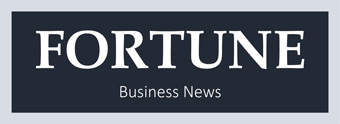Errors like QuickBooks error H202 can disrupt the entire workflow and can be extremely daunting to rectify. One might often come across such an error when trying to use QuickBooks desktop in multi-user mode. Moreover, error H202 typically arises when QuickBooks is unable to establish a connection with the company file located on another computer. To help you understand this technical glitch better and ensure uninterrupted usage of the software, here we are with this comprehensive troubleshooting guide to resolve QuickBooks Error H202. Let us have a look:
What is QuickBooks Error H202?
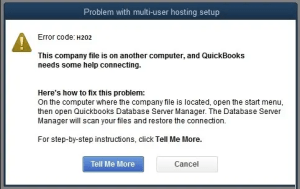
Error H202 in QuickBooks indicates a problem in establishing a connection between the user’s workstation and the company file located on another computer. It often arises due to issues with network configurations, firewall settings, or problems with the hosting settings within QuickBooks. This error usually appears with a warning message that states: This company file is on another computer and QuickBooks needs some help connecting. It can further be seen if you try to open a file in multi-user mode. There are a bunch of factors that can cause such an error in QuickBooks, let us evaluate each of the factors one by one:
What causes QuickBooks error code H202?
Following can be the factors causing such an error in QuickBooks:
- If the hosting settings are misconfigured, then such an error can be seen
- Also if the exchange of data between the software and the server is being interrupted by the system firewall, then this error occurs.
- Another cause for the same can be if the DNS settings are configured inappropriately.
- The IP address of the host or the server might not be available to QuickBooks.
- Or essential QuickBooks services like QBCFMonitor or QuickBooksDBXX are not running in the background
- You can further come across such an error in case the network file gets corrupted or damaged.
Troubleshooting Steps to Resolve Error H202:
There are a bunch of steps and measures that can be taken to rectify the QuickBooks error H202. Let us evaluate each of the measures one by one:
Method 1: Rename the .TLG and .ND files
- Begin with closing QuickBooks
- After that, open the company file folder on the server
- Once done with that, search for and open tlg file associated with th QuickBooks file having the error.
- You now have to right-click the tlg file and select the rename tab.
- The next step is to, add .old as a prefix to the file name and hit the enter tab.
- Try out the same steps for the network file and close the folder.
- After you have performed the necessary steps, the files will be created automatically, when you open the company file again using QuickBooks and this would resolve the issue up to a certain extent.
Method 2: Repair QuickBooks through Windows control panel
- At first, close QuickBooks on all systems
- You now have to open Windows control panel and select programs and features
- The next step is to select QuickBooks and click on Change and Repair from the list of installed programs
- After that, complete the onscreen instructions and start the repair process.
- Once the repair ends, update QuickBooks to the latest release.
- Try to open the company file to check if the issue is resolved or not.
Method 3: Change the location of the company file
When you try to change the location of the company file, it fixes the issue up to a certain extent. The steps that can be carried out are as follows:
- Create a new folder in Drive C on the system and save the company file.
- Select the company file and the tlg file from the existing folder and copy them.
- Now, open the new folder and paste the files there.
- Check if you are able to open the file in multi-user mode or not.
Method 4: QuickBooks connection diagnostic tool
Using the QuickBooks connection diagnostic tool to fix network issues can work in your favor. The steps you need to carry out are:
- Start by downloading and installing the QuickBooks connection diagnostic tool on the hosting system.
- After that, scan the folder having the company files.
- Note down the IP address that shows up when the connection diagnostic tool is running.
- Configure the firewall ports as instructed by the diagnostic tool.
- Perform the onscreen instructions.
- Toward the end, try opening QuickBooks company files on the system in which the error cropped up.
Method 5: Make a new folder for QuickBooks company file
- Under this method, you are required to create a new folder on the server.
- After that, carry out the required changes in the permissions for this new folder and QuickBooks company files to be shared.
- Once done with that, copy the qbw file to the new folder.
- And lastly, open the company file in multi-user mode.
Method 6: Go to the Windows host file and add the server
- You need to initially close all windows on the system.
- Now, head to C:\Windows\System32\Drivers\Etc or C:\Windows\System64\Drivers\Etc on the server.
- Double-click the host file and select Notepad upon being prompted for a program.
- You now have to type in the IP address and then the name of the computer.
- For the server type the IP address and name of the computer.
- Try to open QuickBooks in multi-user mode and see if the issue continues.
Method 7: Configure system firewall settings
- In this procedure, you need to create exceptions in the settings of the system firewall
- Once done with that make changes to the system firewall permissions and then open QuickBooks on all of the system.
- You now have to opt for a switch to multi-user mode under the file menu.
Conclusion:
QuickBooks Error H202 can disrupt the smooth operation of your accounting processes, but it’s usually fixable with the right troubleshooting steps. By following the methods outlined in this guide, users can effectively resolve Error H202 and restore the connection between workstations and the company file. Implementing these solutions will ensure that QuickBooks operates seamlessly, enabling businesses to focus on their financial management without interruptions.
Also Read: QuickBooks File Doctor Tool – Download, Install & Use