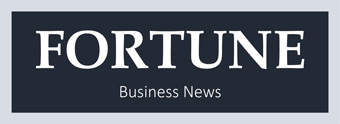Switching to Mint Mobile can save you a lot of money compared to the major carriers. However, some users encounter issues with slow data speeds or trouble connecting to the network. Weak cellular signal is one of the most common problems reported by Mint Mobile users.
The good news is that adjusting the APN (Access Point Name) settings on your phone can often resolve poor signal strength and data connectivity problems. This guide will walk you through the steps to configure the APN settings specifically for Mint Mobile. Optimizing the APN settings ensures your phone can connect properly to the Mint Mobile network.
What is an APN?
APN stands for Access Point Name. It is essentially the gateway between your phone and the cellular network. The APN settings allow your phone to connect to the Mint Mobile service and access data.
Each carrier has specific APN settings that phones need to connect to their network. Without the proper APN configured, you may experience:
- Slow data speeds
- Delayed text message delivery
- Inability to access the internet or use data
- Difficulty placing and receiving calls
Configuring the Mint Mobile APN settings ensures your phone can identify the correct access point for the provider’s network. This should improve signal strength and data connectivity.
Locating the APN Settings on Your Phone
To get started troubleshooting, you first need to locate the APN settings menu on your specific Android or Apple iOS device.
On Android:
The steps to access APN settings on Android may vary slightly by device, but generally follow this process:
- Open the Settings app
- Tap Network & Internet > Mobile Network > Advanced Calling
- Select Access Point Names
You may also search for “APN” in the Settings search bar to find the screen quickly.
On iPhone:
To modify APN settings on an iPhone:
- Open the Settings app
- Tap Cellular > Cellular Data Network
- Select Access Point Names
If you don’t see a Cellular Data Network option, tap General > About and ensure your iPhone supports cellular data.
Adding the Mint Mobile APN Settings
Once you have accessed the APN settings menu, you can add Mint Mobile’s specific APN details:
Mint Mobile APN Settings:
- Name: Mint
- APN: wholemobile
- Username: leave blank
- Password: leave blank
- MCC: 310
- MNC: 260
Enter these APN settings into the designated fields on your phone. Make sure to delete any existing APN profiles for other carriers.
On some Android devices, you may need to tap the three-dot menu icon in the top right corner and select “New APN” to add a brand new APN profile.
Additional APN Settings to Configure:
- Set APN protocol to IPv4/IPv6
- APN roaming protocol: IPv4
- APN enable/disable: Enable APN
- Once entered, select the Mint Mobile APN as your default access point.
Save your changes and they should take effect immediately. Restart your phone for good measure.
Troubleshooting APN Issues
If the data connectivity or signal strength problems persist even after adding Mint’s APN settings, here are some troubleshooting steps:
- Double check the APN details – Typos in the APN information can prevent a connection. Verify the settings match exactly.
- Reset network settings – On iPhone, go to Settings > General > Reset > Reset Network Settings. On Android, go to Settings > System > Advanced > Reset Options > Reset Wi-Fi, Mobile Data & Bluetooth.
- Update PRL – The Preferred Roaming List helps your phone connect to the fastest network. To update it, dial ##873283# and restart your phone.
- Check for carrier updates – Your phone may need a carrier settings update to work properly on Mint Mobile’s network. Connect to Wi-Fi and check for an update.
- Toggle airplane mode – Turn on airplane mode for 30 seconds, then turn it off to force the phone to re-establish connections.
- Remove and re-insert SIM card – Take out the Mint Mobile SIM, check for damage, then firmly re-insert it to re-seat the connection.
- Contact customer support – If you still cannot resolve the issue, contact Mint Mobile support for further troubleshooting.
Following these APN setup steps and troubleshooting tips will help resolve most bad signal and slow data issues on Mint Mobile’s network.
Common Mint Mobile Signal Problems and Fixes
Beyond just APN settings, there are a few other common signal and network problems reported by Mint Mobile users. Here are some ways to troubleshoot other connectivity issues:
Weak Cell Signal
If you consistently get 1 bar or less in locations where you previously had signal, low cellular strength could be the culprit. Try these fixes:
- Check coverage map – Compare your location to Mint’s coverage map. There may be gaps in rural areas.
- Try phone in different spots – Move around the room or building and test signal strength. Stand near windows and avoid thick walls.
- Toggle airplane mode – Disable then re-enable airplane mode so your phone re-scans for the strongest signal.
- Limit background data – Turn off automatic background data usage and push notifications which can drain signal.
- Update PRL and carrier settings – As mentioned above, update your Preferred Roaming List and carrier settings file to optimize network connectivity.
- Get a signal booster – Consider purchasing a cellular signal booster for your home or office if the area has persistently poor coverage.
Slow Data Speeds
Sluggish internet and delays while web pages load or apps update could be caused by:
- Congested cell tower – Too many users connected to the same tower can result in slower speeds for all users. Try a different location.
- Old phone model – Phones more than 2-3 years old may lack 4G LTE compatibility required for fast speeds.
- Background app activity – Force close all apps and disable auto-updates and background data to maximize bandwidth.
- Weak overall signal – Low signal strength will reduce data speeds. Check your bars and try the tips above to improve signal.
- Throttled data speeds – If you exceed 35GB in a month, speeds are throttled to 128kbps temporarily. Track your usage.
- Outdated phone software – Make sure to update to the latest OS and carrier versions which may include speed optimisations.
Delayed or Failed Text Messages
If your SMS and MMS messages take a long time to send or never get delivered, it could be:
- Poor signal strength – Weak signal can delay or disrupt text messaging. Follow the tips above to boost signal.
- Incorrect APN settings – Ensure you are using the proper Mint Mobile APN profile for reliable texting.
- iMessage turned on – Double check that iMessage is disabled on your iPhone. If left on, texts may fail to deliver to non-Apple numbers.
- Storage space issue – A full storage partition can prevent proper queuing and sending of text messages. Clear space on your phone.
- Outdated software – Just like for data speeds, make sure to update your phone software to the latest OS and carrier versions.
By troubleshooting your APN settings, signal strength, and other connectivity factors, you should be able to resolve most issues with call quality, slow data, and texting reliability on Mint Mobile’s network. Contact customer support if problems continue unresolved. With the proper optimizations, you can enjoy affordable phone service with Mint.
Frequently Asked Questions
What are some common causes of bad signal on Mint Mobile?
Common causes of poor signal on Mint Mobile include incorrect APN settings, weak cellular coverage in your location, congested cell towers, an outdated phone model lacking 4G support, low storage space on your phone, and outdated OS software needing a carrier update.
How can I determine if the signal issue is my phone or the Mint Mobile network?
Try your Mint Mobile SIM card in another unlocked phone if available and see if signal improves. This will help isolate if it’s a phone-specific issue or a broader network coverage problem. You can also compare signal bars between your Mint phone and another phone using a different carrier.
I followed all the APN troubleshooting steps but still have no data. What should I try?
After triple checking the APN settings match Mint’s details precisely, try resetting the network settings on your phone to erase any conflicts. Also contact Mint support to confirm your device is properly activated on their network and that there are no account-level issues.
What should I do if Mint Mobile coverage is poor in my area?
First verify there are no issues with your phone model or settings. If other phones get better signal, your location may simply be in a coverage gap. Options include switching carriers, trying a signal booster, or using Wi-Fi calling/texting when available.
Can I get a discount or break my Mint Mobile contract if service is bad in my area?
Since there are no contracts, you can request to have your plan paused or get a refund for unused months. Be sure to report any chronic service issues so Mint can improve coverage. New cell towers can take time to deploy so some patience may be required.