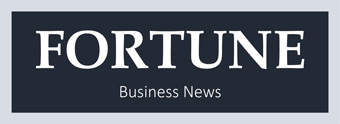Dealing with slow internet speeds can be extremely frustrating. When you rely on your Safelink wireless service for connecting to the web, you expect it to work smoothly. However, there are a number of potential reasons your Safelink internet is underperforming.
Understanding the root causes and troubleshooting options will help you get your connection running faster. This guide covers the most common factors affecting Safelink internet speeds and what you can do to optimize performance.
Top 10 Reasons for Slow Safelink Internet
There are several key reasons you may be experiencing slow, sluggish performance from your Safelink wireless service:
1. Weak Cellular Signal – Low signal strength from distant towers reduces speed capabilities. Check your hotspot menu for signal bars.
2. Network Congestion – During peak times, too many users can overload the local network tower and slow things down.
3. Throttled Data – Safelink throttles data speeds once you exceed your monthly high-speed data limit until the next billing cycle.
4. Outdated Hotspot Hardware – Older hotspot devices have slower capabilities than newer models.
5. Too Many Connected Devices – Numerous devices using your hotspot divides up the available bandwidth and can bottleneck speeds.
6. Suboptimal Hotspot Location – Placement in a poor reception area, far from towers, impacts performance.
7. Bandwidth Overuse by Connected Devices – Large downloads and streaming on connected devices congests the hotspot.
8. Interference from Nearby WiFi – Neighboring WiFi networks can create interference leading to slowdowns.
9. Incorrect Safelink APN settings – Having the wrong Safelink 5G APN Settings configured can prevent optimal network connectivity.
10. Firmware Needs Update – Outdated hotspot firmware lacks the latest optimizations.
Troubleshooting Slow Safelink Internet Speeds
If your Safelink wireless internet is underperforming, there are steps you can take to troubleshoot and improve speeds:
- Check Data Usage – Log in to your Safelink account to see if you exceeded your high-speed monthly limit and are being throttled.
- Restart the Hotspot – Reboot your hotspot to reset the network connection.
- Limit Connected Devices – The more devices using your hotspot, the slower it will be. Disconnect non-essential devices.
- Change Locations – Physically move your hotspot to get better signal strength using the signal bars indicator.
- Update Firmware – Check for new firmware for your device model and update for optimal performance.
- Adjust Antenna Position– Slight directional adjustments can help focus signal strength.
- Enable Band Lock – Lock connection to use 4G LTE-only bands for fastest speeds.
- Check for Interference – Distance yourself from other WiFi sources that could be interfering.
- Verify Safelink APN – Make sure APN settings match current Safelink configuration for your device and area.
- Contact Support – If issues persist, contact Safelink support for network troubleshooting assistance.
Speed Optimization Tips and Tricks
In addition to troubleshooting, you can also optimize your Safelink setup and usage habits to achieve faster speeds:
- Use a newer LTE-capable hotspot device for better performance
- Connect your computer directly to the hotspot with an ethernet cable to eliminate WiFi bottlenecks
- Prioritize speed-intensive activities like streaming for when network usage is lowest
- Set your hotspot to use LTE-only mobile bands for the fastest connectivity
- Choose a location central to multiple towers instead of at the edge of reception
- Limit the number of tabs and apps open on connected devices to reduce bandwidth demands
- Disable background app updates and uploads to minimize congestion
- Close bandwidth-heavy programs entirely when not in use
- Adjust video streaming resolution settings to use lower quality (SD vs HD)
- Use a browser extension to stop auto-playing videos to help manage bandwidth
Frequently Asked Questions about Slow Safelink Internet
Why is my Safelink so slow even though I haven’t used much data?
If your Safelink is slow even before you’ve used your monthly data allowance, it may be due to weak signal strength, network congestion, interference, incorrect APN settings, or an outdated hotspot. Try troubleshooting steps like changing location, restarting your hotspot, adjusting antennas, and contacting Safelink support.
What can I do to get faster speeds on my Safelink hotspot?
To get faster Safelink speeds, optimize your hotspot location for the best signal strength, limit connected devices, lock bands to LTE-only, update firmware, disable WiFi interference, connect devices via ethernet cable, and configure proper Safelink APN settings for your device and location.
What is a good Safelink internet speed?
Safelink offers 4G LTE connectivity, with expected maximum download speeds of around 5-12Mbps, though actual speeds vary based on signal, congestion, and throttling after exceeding data limits. Video streaming is typically 480p.