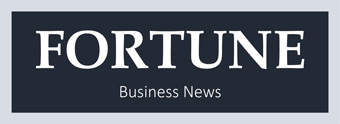Office 365 is a popular cloud-based platform users use to do their work smoothly. It comes with a lot of features and facilities. Moreover, it provides better security and flexible pricing to the users. That is why users wish to migrate Exchange 2016 to Office 365 mailboxes. Also, there are more reasons why users think of moving from an Exchange account to Office 365.
The Exchange 2016 technical support will be discontinued soon. So, users want to migrate to a better platform. Moreover, users can face a lot of issues using the Exchange Server, like downtime issues, maintenance charges, no facility for universal accessibility, etc. Therefore, users look towards the solutions to do this task.
This blog will provide the best ways to migrate from Exchange 2016 to Office 365 mailboxes. So, kindly read this blog to the bottom and get the complete details on how to do this migration task.
Best solutions for the Exchange 2016 to Office 365 migration
Users can move forward in two ways: first is the manual, and the other is the professional tool to do this task. We will use the Office 365 Admin Center to migrate Exchange 2016 to Office 365 mailboxes in the manual method. The users do not need to pay charges to use the manual way to complete this migration task. Another solution is the professional tool; it is an automated way to move forward with the Exchange 2016 to Office 365 migration task.
Here, we will learn both solutions and users can choose the perfect one from them to perform their task smoothly. So, let us know how to move the Exchange 2016 data to the Office 365 account.
Hybrid method to migrate from Exchange 2016 to Office 365
In this section, we will learn how to use the Hybrid method to migrate Exchange 2016 to Office 365 mailboxes. Users can understand its stepwise procedure by reading the below-given steps.
- You need to start navigating to the Office 365 Admin Center using the admin account and password.
- After that, move to the Migration option and tap the Recipients option.
- Then, you need to hit the (+) button and select the Migrate to Exchange Online option.
- Now, choose the Remove Move Migration and continue with the Next button.
- After that, tap the (+) button again and choose users to migrate on the Select the user page. Then, hit Add, OK, and click the Next button.
- Now, you need to provide the Exchange Admin account name and password. Then, move forward with the Next. After doing this, you will get the confirmation for migration endpoints.
- Verify your domain is listed in the FQDN (Fully Qualified Domain Name) list and hit the Next.
- Then, provide the migration batch name and select the target where you want to move the mailboxes.
- Now, select the Move primary mailbox along with the archive mailbox option and click the Next button.
- After that, choose a user who will receive the complete migration report.
- At last, you need to select the Automatically start the batch, tick the Automatically complete the migration batch checkbox, and tap the New button.
Users can manually migrate Exchange 2016 to Office 365 mailboxes by following these steps. This method can take too much time to complete the entire migration task. Moreover, users need sound technical to move with the Exchange migration to the Office 365 task. It can only carry limited data from the Exchange account to Office 365.
Therefore, using the Shoviv professional tool to complete this migration task effectively is recommended.
The Easiest approach to switching Exchange 2016 to Office 365
With the manual methods’ issues, this migration can become a hectic task for the users. That is why we have come up with a reliable solution, the Shoviv Exchange Migration Tool, to complete this task. This software has no limitations on processing large mailboxes without any hassles. Moreover, it allows users to move multiple mailboxes to the target in a single click. Users can easily migrate Exchange 2016 to Office 365 mailboxes, as no technical knowledge is needed.
It retains the mailbox’s folder hierarchy originality after completing the migration task. Moreover, this tool provides various features and facilities to ease the migration and give users a better working experience. Users can also use the item type, date, and folder basis criteria to add or remove the desired items. It also provides a scheduler option, which users can use to set the migration process periodically.
Closing Words
Users get the two best ways to complete the migration of the Exchange data to the Office 365 account. The easiest solution to migrate Exchange 2016 to Office 365 mailboxes is the Shoviv professional tool. Moreover, users will not need to wait hours as this tool migrates the data in the blink of an eye. Users can download its free demo version in their system to get a deep understanding of this tool’s features and stepwise working.