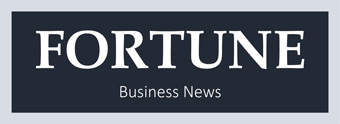You might have seen the cellular status bar suddenly disappearing on your iPhone, replacing it with SOS or SOS Only mode. It means that your phone is no longer connected to a cellular network, disabling you from making phone calls or using any other cellular connectivity.
Let’s see what SOS Only implies and how to fix it using various methods.
Meaning of SOS Only on an iPhone?
The modes like SOS or SOS only mean that your phone is no longer connected to a cellular network. Though it disables you from using any typical cellular connectivity, you can still make emergency calls in the SOS Only mode.
It usually happens when you’re in a remote or out-of-service area where cellular network coverage is not available. Hence, your iPhone can not connect to the cellular network, allowing you only to make emergency calls, such as 911 and other equivalents.
Reasons Why Your iPhone is Stuck in the SOS Only Mode
Here are a few reasons why the SOS mode issue occurs usually:
- Weak network coverage
- SIM card issues
- Aeroplane mode is enabled
- Bug or technical glitch in iOS
- Carrier issues
How to Fix the SOS Only Issue on iPhone?
Here is how to turn off sos only issues on an iPhone:
- If you’re in a low-coverage area, you must move to a place with better connectivity.
- Try restarting your cellular data or you can try restarting your iPhone to attempt a fresh connection.
- You can also try putting your phone on Aeroplane mode for a while and disable it again, forcing a fresh cellular connection on your device.
- If you’re traveling, make sure to enable the data roaming by visiting the settings of your device.
- If you’re using a 5G network, you must try sticking to 4G connectivity, as 5G is still not functional in various regions.
- Try resetting the caches to resolve any bugs or setting errors, allowing your device to re-establish a stable network connection.
- Though it is usually done automatically, you must check and manually update the carrier settings on your iPhone.
- Try restarting the automatic network selection, ensuring that your device is connected to the right carrier. It re-establishes a stable network connection by turning off the SOS Only on your iPhone.
- You must make sure that your SIM card is inserted properly on your iPhone.
- The most common reason behind the SOS Only issue is outdated software. Make sure your device is updated to the latest software for it to function properly. If new software is available, make sure to install it immediately.
- Lastly, try resetting your network settings to the default settings, erasing the previously stored Bluetooth devices, WiFi password, VPN Configuration and more.
If these methods do not work out, you must visit the nearest Apple Store for customer support or call your carrier to assist you professionally.
To Conclude
This guide by Softfind explains various ways to fix the issue, but if it persists, you must get further assistance from your carrier. They can help you resolve the issue professionally.